


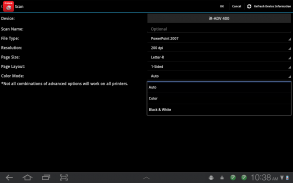
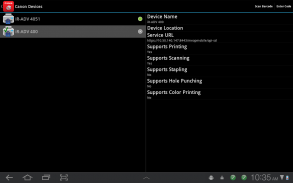
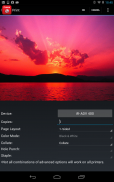
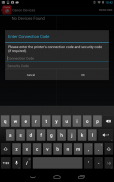
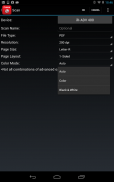
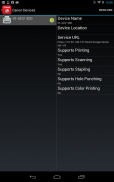
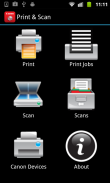

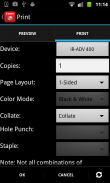
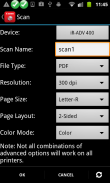
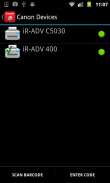
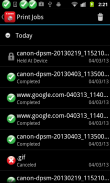
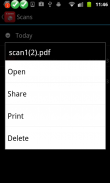
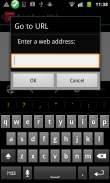
Direct Print & Scan for Mobile

Beschreibung von Direct Print & Scan for Mobile
BY DOWNLOADING OR USING THE CANON DIRECT PRINT AND SCAN FOR MOBILE APPLICATION, YOU ACCEPT THE TERMS OF THE END USER LICENSE AGREEMENT ("EULA") ACCESSIBLE VIA THE LINK SET FORTH BELOW. IF YOU DO NOT ACCEPT THE TERMS OF THE EULA, YOU DO NOT HAVE THE RIGHTS TO AND MUST NOT DOWNLOAD OR USE THE CANON DIRECT PRINT AND SCAN FOR MOBILE APPLICATION.
http://bit.ly/14u7M4R
Canon’s app allows users to print files (emails, PDFs, TXT, TIFF, JPG, and Photos) directly from their Android tablets and phones to Canon imageRUNNER/imageRUNNER ADVANCE MFPs and certain MEAP-enabled imageRUNNER LBPs***. Users can also scan hard copy documents to their Android tablets and phones.****
NOTES:
***The Direct Print and Scan for Mobile MEAP application (a Canon accessory) must be purchased and installed on the Canon imageRUNNER / imageRUNNER ADVANCE multi-function device.
***The Direct Print and Scan for Mobile MEAP application is available for purchase through Authorized Canon Dealers in the United States and Canada ONLY.
***The Direct Print and Scan for Mobile app is not compatible with PIXMA, SELPHY, or imageCLASS printers.
****imageRUNNER LBP devices do not support the scan functionality.
How to use the Application:
-----------------------
1) Contact your Authorized Canon Dealer to install the Direct Print and Scan for Mobile MEAP application on your Canon imageRUNNER / imageRUNNER ADVANCE MFP/imageRUNNER LBP.
2) Download the Direct Print and Scan for Mobile app to your Android tablet or phone.
3) Walk up to your Canon imageRUNNER/imageRUNNER ADVANCE MFP and select the Print & Scan menu icon
4) QR Code will display. A 9 digit Connection Code will also be display alongside the QR code.
• The Connection Code supports the manual entry of imageRUNNER / imageRUNNER ADVANCE devices for non-camera tablets and phones.
5) Open the Direct Print and Scan for Mobile app on your Android tablet or phone.
6) At the Main Menu, look for the Canon Devices menu option.
7) Select Scan QR Code or Enter a Connection Code.
8) Scan QR Code selected:
• QR barcode scanner displays.
• Place your Android Tablet or phone over the QR Code.
• Your Android tablet or phone automatically scans the barcode.
• Canon MFP device is added to the Canon Devices list after the QR code has been successfully read by your Android tablet or phone.
8A) Enter Connection Code selected:
• Enter the Connection Code on the Print & Scan screen.
• Connection Code can be entered in uppercase or lowercase.
• Select OK to add the Canon MFP.
• If the entered code is valid, the Canon MFP is added to the Canon Devices list.
9) You are now ready to use the Canon Direct Print and Scan for Mobile application to print email attachments, saved files, and files from other applications that are PDF, TXT, TIFF, and JPG.
10) To learn more about how to the app, more information about the app is available on the Canon U.S.A. website at http://www.usa.canon.com/cusa/office/products/software/mobile_printing/direct_print_and_scan_for_mobile#Overview
Supported Models:
imageRUNNER ADVANCE Color:
iR ADV C2030/C2020
iR ADV C2230/C2225
iR ADV C5051/C5045/C5035/C5030
iR ADV C5255/C5250/C5240/C5230
iR ADV C7065/C7055
iR ADV C7270/C7260
iR ADV C9075 PRO/C9065 PRO
iR ADV C9280 PRO/C9270 PRO
imageRUNNER ADVANCE Monochrome:
iR ADV 4051/4045/4035/4025
iR ADV 4251/4245/4235/4225
iR ADV 6075/6065/6055
iR ADV 6275/6265/6255
iR ADV 8105/8095/8085
iR ADV 8295/8285/8205
iR ADV 500iF/400iF
imageRUNNER Monochrome:
iR 3245/3245i
iR 3235/3235i
iR 3230
iR 3225
imageRUNNER Color Desktop Laser Beam Printers:
Color imageRUNNER LBP 5480
Color imageRUNNER LBP 5280
imageRUNNER Monochrome Desktop Laser Beam Printers:
imageRUNNER 3580
imageRUNNER 3480
Supported Print Formats:
PDF
TXT
TIFF
JPG
Supported Scan Options:
Color Mode
Resolution
Page Size
Document/File Type
Page Layout
Supported Scan Formats:
PDF
JPEG
TIFF
XPS
PPTX
</div> <div jsname="WJz9Hc" style="display:none">MIT DEM DOWNLOAD ODER NUTZUNG DER Canon Direct Print und Scan für den mobilen Einsatz, AKZEPTIEREN SIE DIE BEDINGUNGEN DER ENDBENUTZER-LIZENZVEREINBARUNG ("EULA") erreichbar über die LINK UNTEN FESTGELEGTEN. WENN SIE NICHT MIT DEN BEDINGUNGEN DER EULA, müssen Sie nicht die Rechte an und dürfen nicht herunterladen oder die Canon Direct Print und Scan für den mobilen Einsatz.
http://bit.ly/14u7M4R
Canon App ermöglicht es Benutzern, Dateien (E-Mails, PDFs, TXT, TIFF, JPG und Fotos) direkt von ihrem Android-Tablets und Telefone zu Canon imagerunner / imagerunner ADVANCE MFPs und bestimmte MEAP-fähigen imagerunner LBPs drucken ***. Benutzer können auch Papierdokumente scannen, um ihre Android-Tablets und Telefone. ****
HINWEISE:
*** Der Direktdruck und Scan for Mobile MEAP-Anwendung (eine Canon Zubehör) müssen erworben und installiert werden auf der Canon imagerunner / imagerunner ADVANCE-Multifunktionsgerät.
*** Der Direktdruck und Scan for Mobile MEAP-Anwendung steht zum Verkauf durch autorisierten Canon-Händler in den USA und Kanada verfügbar.
*** Der Direktdruck und Scan for Mobile App ist nicht mit PIXMA, SELPHY oder image Druckern kompatibel.
**** Runner LBP-Geräte unterstützen nicht die Scan-Funktionalität.
Wie zur Nutzung der Anwendung:
-----------------------
1) Kontaktieren Sie Ihren Canon-Fachhändler für die Installation für den Direktdruck und Scan for Mobile MEAP-Anwendung auf Ihrem Canon imagerunner / imagerunner ADVANCE MFP / imagerunner LBP.
2) Laden Sie den Direktdruck und Scan for Mobile App auf Ihrem Android-Tablet oder Telefon.
3) Gehen Sie auf Ihrem Canon imagerunner / imagerunner ADVANCE MFP und wählen Sie das Menü-Symbol Drucken und Scannen
4) QR Code wird angezeigt. Ein 9-stellige Anschlussart Code auch Anzeigen neben dem QR-Code sein.
• Der Anschluss-Code unterstützt die manuelle Eingabe der imagerunner / imagerunner ADVANCE-Geräte für Nicht-Kamera-Tabletten und Telefone.
5) Öffnen Sie den Direktdruck und Scan for Mobile-App auf Ihrem Android-Tablet oder Telefon.
6) Im Hauptmenü, suchen Sie nach dem Menüpunkt Canon-Geräte.
7) Wählen Sie Scan QR Code oder Geben Sie einen Verbindungs-Code.
8) scannen QR Code aus:
• QR Barcode-Scanner wird angezeigt.
• Stellen Sie Ihr Android-Tablet oder Telefon über den QR-Code.
• Ihr Android-Tablet oder Telefon sucht automatisch den Barcode.
• Canon MFP-Gerät mit dem Canon-Geräte-Liste hinzugefügt, nachdem der QR-Code wurde erfolgreich von Ihrem Android-Tablet oder Telefon gelesen wurde.
8A) Geben Anschlussart Code ausgewählt:
• Geben Sie den Anschluss-Code auf der Print & Scan-Bildschirm.
• Anschluss-Code kann in Groß- oder Kleinbuchstaben eingegeben werden.
• Wählen Sie OK, um die Canon MFP hinzuzufügen.
• Wenn der eingegebene Code gültig ist, wird die Canon MFP mit dem Canon-Geräte-Liste hinzugefügt.
9) Sie sind nun bereit, mit dem Canon Direct Print, Scan for-Mobile-Anwendung, um E-Mail-Anhänge drucken, gespeicherten Dateien und Dateien aus anderen Anwendungen, die PDF, TXT, TIFF und JPG sind.
10) Wenn Sie mehr über, wie man die App zu lernen, mehr über die App ist auf der Canon USA Website verfügbar http://www.usa.canon.com/cusa/office/products/software/mobile_printing/direct_print_and_scan_for_mobile#Overview
Unterstützte Modelle:
imagerunner ADVANCE Farbe:
iR ADV C2030 / C2020
iR ADV C2230 / C2225
iR ADV C5051 / C5045 / C5035 / C5030
iR ADV C5255 / C5250 / C5240 / C5230
iR ADV C7065 / C7055
iR ADV C7270 / C7260
iR ADV C9075 PRO / PRO C9065
iR ADV C9280 PRO / PRO C9270
imagerunner ADVANCE Monochrom:
iR 4051/4045/4035/4025 ADV
iR 4251/4245/4235/4225 ADV
iR ADV 6075/6065/6055
iR ADV 6275/6265/6255
iR ADV 8105/8095/8085
iR ADV 8295/8285/8205
iR ADV 500iF / 400iF
imagerunner Monochrom:
iR 3245 / 3245i
iR 3235 / 3235i
iR 3230
iR 3225
imagerunner Desktop Color Laserdrucker:
Farbe imagerunner LBP 5480
Farbe imagerunner LBP 5280
imagerunner Monochrome Desktop-Laserdrucker:
imagerunner 3580
imagerunner 3480
Unterstützte Druckformate:
PDF
TXT
TIFF
JPG
Unterstützte Scanoptionen:
Farbmodus
Auflösung
Seitenformat
Dokument / Dateityp
Seitenlayout
Unterstützte Scanformate:
PDF
JPEG
TIFF
XPS
PPTX</div> <div class="show-more-end">
























